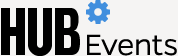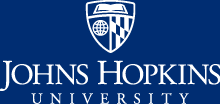Hopkins Dining: Picnic for the Planet
Description
Hopkins Dining officially celebrates Earth Day with their signature Picnic for the Planet event. This event features a luxury picnic, where guests can experience a featured plant-forward dinner along with fun and activities featuring booths from campus partners and music from Charm City Junction.
Guests will need to register by April 15 via the Transact Mobile Ordering App to participate.
Menu
- Hors oeuvres: wild mushroom crostini and beet tartare cones
- Dinner: spring salad (sliced beets, orange, carrot ribbons, radish. heirloom tomatoes—citrus scallion dressing), fried zucchini flowers with balsamic glaze, roasted spring vegetables, citrus salmon
- Spring fontina chicken and herb rice pilaf
- Dessert: smores, build your own strawberry shortcake, and dirt pudding
- Snack: popcorn
How to Download the App
- Download the Transact Mobile Ordering App from the App Store or Google Play.
- Select Campus: "Johns Hopkins University-Homewood".
- Login with your JHED-ID.
Inclement Weather
In the event of inclement weather, the rain date is April 23 from 5 to 7 p.m. Those registered will be notified in advance of the event if it has to be moved.
Who can attend?
- Students
Tickets
Pay for "Picnic for the Planet" with a meal swipe, $16 Dining Dollars, or $16 plus tax using credit, debit, or JCash
Registration
How to Register:
- Open the Transact Mobile Ordering App.
- Select the "Hopkins Café."
- Select your tender (how you are paying), "Board Meals MO" (Meal Swipe), "Dining Dollars," "HW Guest," "J-Cash" or "Peabody Dining Dollars (reset)."
- Select "Picnic for the Planet 2025" or "Picnic for the Planet Meal Swipe 2025 " at the bottom.
- Click "Customize" at the bottom of the screen.
- Select any dietary preferences; select "none of the above" if these do not apply.
- Click "Next" to continue to allergies and foods that you must avoid; select "none of the above" if these do not apply.
- Click “Add to Order."
- Select "Checkout." Once at checkout, change the order date at the top of the screen to Tuesday, April 22. If wrong date is chosen, it will create an error in your reservation. Your payment will be taken out of your account when you place the order.
- Select "Pay" once complete at the bottom, and then "confirm."
- When you get to the event, stop by the check-in table to show your receipt and J-Card and get your wristband.