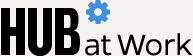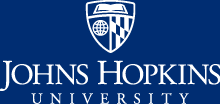Global Accessibility Awareness Day, May 19 this year, shines a light on the importance of digital access and inclusion for the more than 1 billion people worldwide with disabilities. These individuals are often negatively impacted—including being underserved and misunderstood—by today's digital communications, services, and products. In support of our global community, Johns Hopkins University is joining in recognizing this third Thursday of May, otherwise known as #GlobalAccessibilityAwarenessDay, or #GAAD, by challenging all faculty, staff, and students to rise to the occasion.
Everyone at JHU has the opportunity to participate in this day by increasing their own awareness about digital accessibility and inclusion. A good starting point would be to learn about how people with disabilities use the web. Furthermore, make certain your digital communications align with the current international standard for digital accessibility, the Web Content Accessibility Guidelines, version 2.1. What does this mean for the JHU community and what should everyone know?
- All Microsoft Office products (Word, PowerPoint, Excel, OneNote) have accessibility checking tools to make sure your document meets accessibility standards. Use the Accessibility Checker before finalizing your documents.
- Add a text description (also known as an ALT tag) to any image files that you post so that those who can't see the image can get information about it.
- Make sure your pages and documents have structure (titles, headings, bulleted lists, etc.). Use the Styles features of your program to create structure.
Make sure type sizes are large enough to read (at least 12 points) and that you use easy-to-read fonts, such as sans serifs.
Caption videos and provide transcripts for audio files. For Zoom or Teams meetings, turn on the automated captions so that those participants needing captions can view them.
- Check the color contrast between your text and background colors so that they meet appropriate contrast ratios.
- Web pages and online forms should be usable with a keyboard as well as a mouse.
- Make sure links you include are descriptive of what the link contains. Instead of "Click here," use specific language, such as "2020 budget report."
Ensuring accessibility is a process, not a one-time task that is checked off a list and "done." Below is a list of some accessibility checking tools that you can use on a regular basis to evaluate the accessibility of your materials.
- Blackboard Ally is an accessibility checking tool for course materials available in Blackboard and (coming this summer) in Canvas.
- WAVE Accessibility Tool allows a user to run a report and review accessibility feedback about a webpage.
- Color Contrast Analyzer Tool can be downloaded and used to make sure your font and background colors meet accepted color contrast ratios.
If you are considering purchasing software or apps, ask the vendor for accessibility reports to find out if they meet accessibility standards. The university's digital accessibility website has more information on accessible procurement.
For more information, see the IT@JHU team's accessibility website. You also can email webaccessibility@jhu.edu with any questions.
This list of accessibility-related activities can teach you more about color blindness, cognitive disabilities, Braille, and navigating a website without a mouse.
Kathy Cahill is digital accessibility coordinator for IT@JH. Celine Green, of the Bloomberg School of Public Health, and Cathie Axe, of Student Disabilities Services, contributed to the article.
Posted in News+Info
Tagged here to help