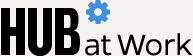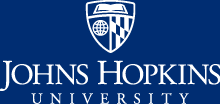The pandemic has taught us all the value of technology, which will only continue as the Johns Hopkins University community prepares to return to campus. Whether you're on-site all or part of the week, now is the time to review your computer setup and your access to Johns Hopkins' information technology resources.
"We have a variety of ways to remotely access Johns Hopkins resources, but the best one for you depends on how you work," says Dwight Raum, vice provost and chief information officer of the university. "We've prepared guidance to help you choose."
Planning for hybrid, on-site, or remote work
Even if you have been working remotely for a while now, make sure you know where to go for information on the remote access tools available for university employees. Johns Hopkins Information Technology has a page dedicated to this topic, including:
- Three ways to remotely access Johns Hopkins resources
- A chart on which tool to use based on what you want to access
- Information on communication and productivity tools including MyCloud, the Pulse Secure VPN, Outlook, Blackboard, Zoom, Microsoft Teams, and Microsoft Office 365
If you are preparing to return to the office full or part time, Johns Hopkins IT also has recommendations for a successful move. This page can serve as a checklist of what to review ahead of time, how to procure new equipment, and how to clean equipment that you are bringing to a worksite.
Plan ahead
Assume that preparing your IT setup for working full or part time in the office will take some time. Budget a few hours to install any updates or new programs and be prepared to have to reboot your computer.
Computers and printers
You may need to reboot and install security and operating system patches on your computer if your computer hasn't been on the network or connected to the VPN (virtual private network), or if you haven't used your office desktop computer in a long time.
If you haven't printed documents on campus in more than a year, also allow some time to re-access your group printer.
Collaboration tools
A landing page on IT's website will give you quick access to the university's collaboration tools:
- Microsoft Outlook for email
- Microsoft Office 365, JHOneDrive, and Sharepoint for collaboration
- Microsoft Teams for instant messaging
- Microsoft Teams and Zoom for virtual meetings
Health and safety
Getting up to speed on your IT tools also means becoming familiar with the technology that will keep the Johns Hopkins community safe, says Raum, who is also the interim senior vice president and chief information officer of the Johns Hopkins Health System.
"When you're returning to the office, you must complete your daily health check using Prodensity," he says, pointing out that you can download the app or log in via the website. "Also, since Johns Hopkins is requiring all affiliates to be vaccinated, please ensure you have uploaded proof of vaccination or received an approved exception using the VMS site," Raum adds.
Ask for help
Raum points out that all the remote resources and productivity apps are reachable through the myJH portal.
In addition, he says, each department or office has local support in its respective school or division, and your local LAN administrator is a great resource if you need help. "All IT teams have been working hard to ensure a smooth transition back on-site," he says.
Posted in News+Info
Tagged jhneedsuback