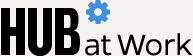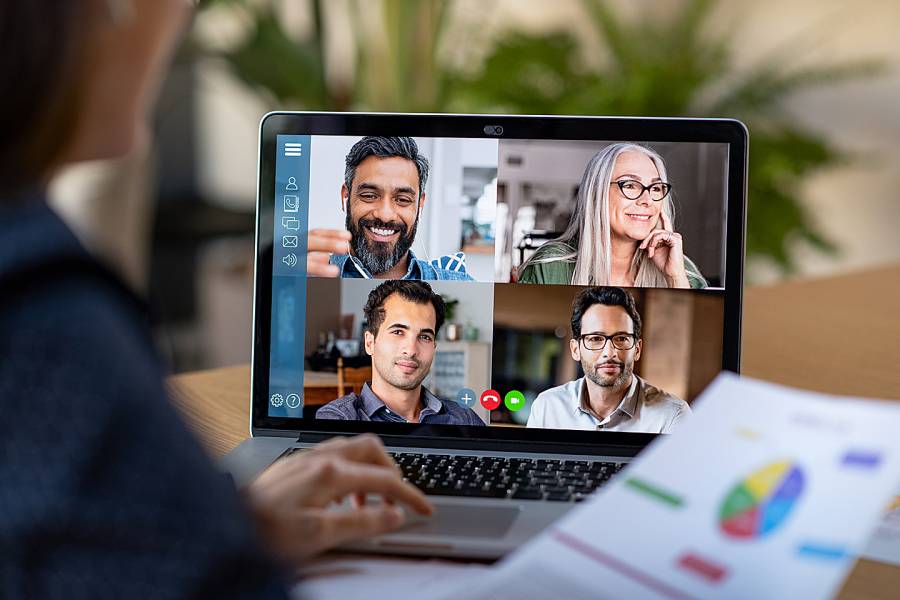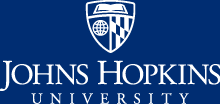If you're newly working from home because of social distancing requirements associated with COVID-19, you've likely already discovered that virtual meetings come not only with perks (no commute!) but with their own quirks as well.
From concerns about lighting and sound, to worries about security issues or interruptions from your incessantly barking dog, virtual meetings carry unique challenges. JHU's Center for Educational Resources, which is supporting faculty transitioning to remote teaching, has created a number of resources that can help anyone hosting an online meeting make the best use of the tools available.
Some tips, based on advice from CER, Zoom, and others:
Get a tutorial
CER's resources include help on accessing Zoom, best practices, security, and etiquette, plus a link to JHU's Zoom help page, which will answer many of your technical questions.
Even if you've used Zoom before, you might benefit from a quick tutorial to help you understand how to use features such as chat, polls, recording, and annotation. Zoom hosts daily training webinars on how to get started and offers a variety of helpful tips on how to improve your use of its product.
Pay attention to sound
Though you might be worried about how you look on screen, "audio is just as important as video," says Brian Cole, senior information tech with CER. If you can get one, he says, a good quality microphone can make a substantial difference. Cole also advises using a headset, though if you do use one, be sure to disable the computer speaker during the meeting (Zoom will use the headset speaker).
And while most people can't create a fully soundproof environment at home, you can do your part to limit distracting sounds by choosing a location that is as quiet as possible, silencing your phone, and keeping your microphone muted unless you're speaking (Alt+A or Command(⌘)+Shift+A will allow you to quickly mute/unmute).
Make the most of your webcam
To get an angle for video that best simulates real-world conversation, be sure to position your camera at eye level. A camera angle from below looks too ominous, while a too-high angle diminishes the subject, Cole says. And don't forget to make eye contact throughout your meeting (without staring into the camera unrelentingly, of course).
Lighting is also an important consideration. You'll want to ensure you have adequate light, preferably coming from overhead or in front of you. Don't sit in front of a window as light from behind can make your face hard to see.
Be choosy about virtual backgrounds
While Zoom offers the option to give yourself a virtual background (and has instructions on how to set it up), the jury is still out on whether using one is a boon or a bust. For more casual meetings, a fun background can add a bit of levity or personality. But the wrong one can be distracting or unprofessional—and, in some cases, a virtual background can affect your computer's performance. "If you do choose a virtual background, make sure your computer can handle it. The process is very CPU intensive," Cole says. If you decide to forgo a virtual background, "a clean wall or bookcase is fine. Everyone knows we're at home."
Be secure
The increased use of Zoom has led to a new security issue—Zoombombing, in which people not affiliated with an organization drop into Zoom meetings and wreak havoc. Preventive measures are easy to implement, as outlined by Hopkins IT.
Do a dry run
If you're new to the technology or plan to use new-to-you tools, run through a practice meeting with a friend or colleague. Pay attention to sound, lighting, and location, as well as to the use of tools, to make sure they all appear and act as you intend them to.
For more JHU guidance on online meetings, read "Working remotely: Tips for managing teams, and more" on the Hub and see HR's Working From Home Support document.
Posted in News+Info
Tagged working from home