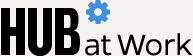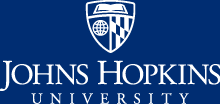Note: This article has been updated to reflect changes to Hopkins' VPN access, including, as of March 2020, the discontinuation of Hopkins' clientless VPN solution.
If you need to work off-site using resources that normally require on-campus network connections, you can access them via Hopkins' virtual private network, or VPN, which provides a secure, encrypted connection from your computer to the Hopkins network.
Through Hopkins' Pulse Secure VPN, you'll have access to any files, applications, and websites that you normally access on campus through the Johns Hopkins network. To use it, you simply need to enroll in Azure multifactor authentication and download the Pulse Secure VPN client.
If you're new to the VPN, or just need a refresher, you'll find helpful information at the Johns Hopkins VPN Resource Center. The resource center offers step-by-step instructions for accessing the VPN and quick links to Azure MFA, VPN client software downloads, and IT support.
A few things to know about the VPN
- You don't need to use the VPN to access email via Outlook Web Access, Virtual Desktop, SharePoint, or Office 365 applications, and you should not use the VPN for simply browsing the internet or streaming services. For information on remote access at Johns Hopkins and for guidance regarding when the VPN is needed, visit the Remote Access at Johns Hopkins page of the Information Technology website.
- Unlike in the past, faculty and staff do not need to request access to use the VPN (students and vendors, do, however).
- You can access the VPN on a computer, laptop, smartphone, or tablet.
- If you encounter problems accessing the VPN, you can submit a Help Desk ticket by calling 410-955-HELP or by completing a self-service ticket through the Helpdesk tab on the myJH portal.
Posted in News+Info