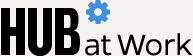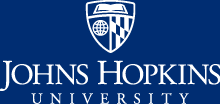Ask Johns Hopkins employees what the one item is that they can't live without, and many will tell you it's their smartphone. The device stores valuable contact information, keeps our schedules, and helps direct us to our next meeting crosstown. Just how did we navigate before GPS?
As JHU faculty and staff increasingly rely on their hand-held devices, we reach out to Donnie Harris, a member of the Mobility Support Team for IT@Hopkins, to learn how to keep our iPhones (the predominant smartphone used on JHU campuses) and their associated apps running at optimum level. (Note: Some of the tips below also apply to Android phones, but since that operating system is not standardized, settings can differ from phone to phone and carrier to carrier.)
When should we update the system software?
We recommend updating the software a full week after official release. This allows for any modifications in case an update has issues. Apple is pretty quick to pull an update if there are significant problems. Waiting a week also allows us at IT@Hopkins to test main functionality to Johns Hopkins services, such as email and wireless connectivity.
OK, how about updating apps?
The iOS apps can be updated in two ways: automatically (Settings/iTunes and App Store/Automatic Downloads) or manually when you see a red number on top of the App Store icon. Apps can be updated anytime. The reason behind this is many developers will frequently update apps to add security fixes and performance improvements and to implement new features.
Are there recommended and trusted ways to increase iPhone speed, conserve battery life, and avoid crashes?
Simple answer, yes. There are often tasks and programs running in the background that may not be needed for the average user. You can modify these settings in a new iOS feature called Background App Refresh that you can find under Settings/General. This feature allows for a lot of apps to always be running in the background; you can turn off App Refresh for either all your apps or individually.
Another way to optimize and preserve battery life is to turn off Location Services, located under Settings/Privacy. Very similar to Background App Refresh, you can turn off Location Services systemwide or individually for each app.
We also recommend users turn off or modify their Wi-Fi settings to prolong battery life. If you want to keep Wi-Fi on, we do advise going into Settings/Wi-Fi and toggling off Ask to Join Networks. It's on by default, and when it's on, your phone will constantly ping or search for Wi-Fi networks, which will slow down and drain the battery. Don't worry--known networks you have previously connected to will still be available and will reconnect automatically when the setting is off.
When buying a smartphone like an iPhone for work, what should we consider in terms of storage?
This is really up to each user, depending on how much they want to store locally on the device or in the cloud. Our recommendation is a minimum of 32 GB of storage for a device.
Anything else you recommend?
Screen protectors and/or device cases are recommended for every smart device. Also, every user should sign up for Apple's iCloud and Find my iPhone services.
Posted in Tools+Tech
Tagged work tools